
Importing Breakdowns: LA Casting
Step 1.
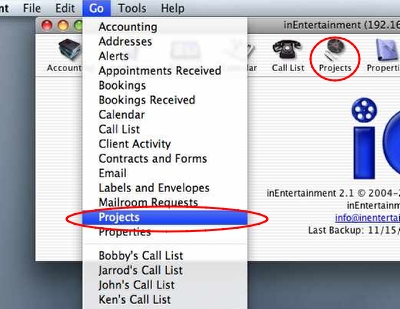
Click the Projects icon in the IE home screen, or select “Projects” from the “Go” menu in your toolbar.
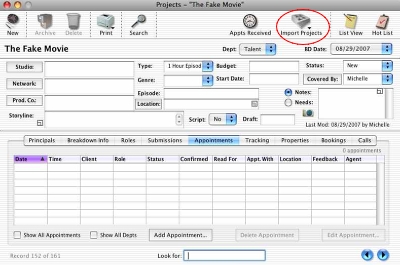
The Projects window will appear on your screen. Click and hold on the “Import Projects” icon.
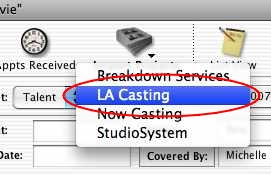
A drop-down menu will appear. Select “LA Casting” from this list.
Step 2.
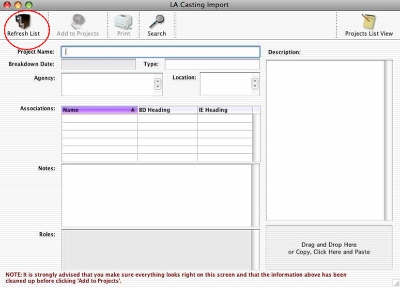
The LA Casting window will now appear. Click on the “Refresh List” button in the tool bar.
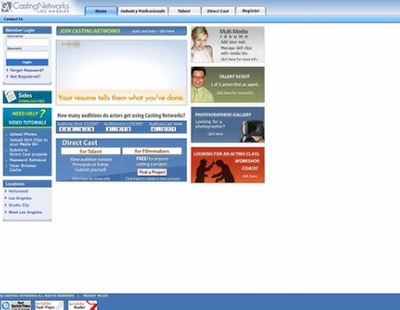
This will open your browser to LA Casting. You must be using Internet Explorer if on Windows and Safari if using MacOS.
Step 3.
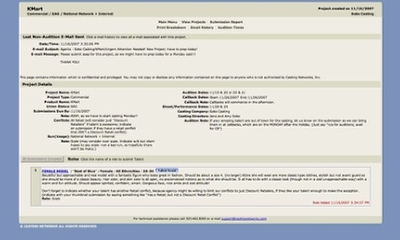
Log in and open the Project whose Breakdown you want import.
Step 4.
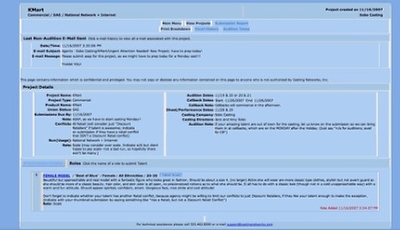
Select All the text with Control-A (on Windows) or Apple (Command)-A (on MacOS).
Copy the text with Control-C (on Windows) or Apple (Command)-C (on MacOS).
Step 5.
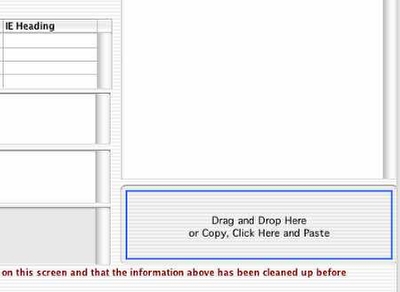
Go back to the LA Casting Import window in inEntertainment
Click in the bottom right hand corner box until you see a blue line appear around the square.
Step 6.
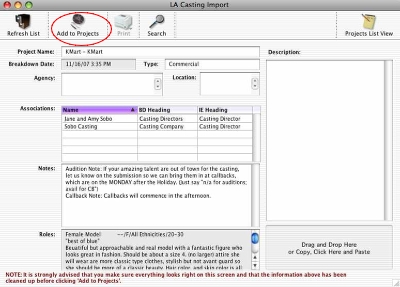
Paste the text with Control-V (on Windows) or Apple (Command)-V (on MacOS).
Alternatively you can try to click and drag the text from your browser to the right hand corner of the inEntertainment window.
To import the project into the database select the Add to Projects button. Before doing so you may want to edit the casting address, correct the title or episode field or delete any of the principals listed that you don't want to import into your database.
Be aware that often the episode name appears in the title and may need to be moved to the actual episode field.
If this is a breakdown for a project that IS already in your database:
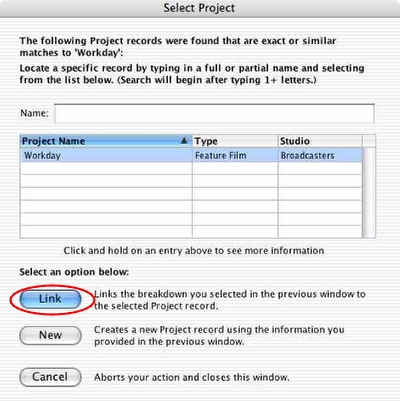
You will see all possible matches based on the title. Click on a project to highlight it. Click “Link” to add the breakdown information to the existing highlighted Project record.
This will create an additional breakdown for that project. Additional breakdowns for a particular project are visible by clicking on the BD Date pop up menu on the project record.
If this is a breakdown for a project that is NOT already in your database:
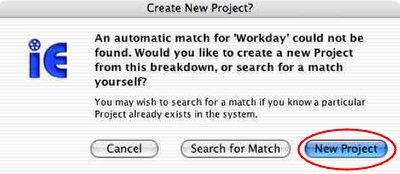
You will be asked to create a new project from this breakdown, or search for a match.
Click “New Project” if you know that a match is not already in your system.
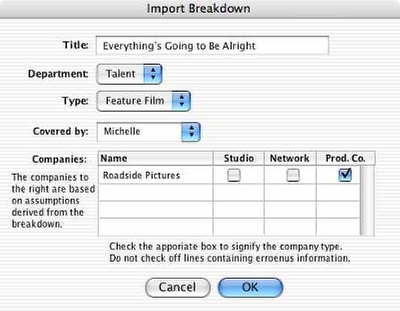
The Import Breakdown window will appear. Make sure the title, department and type are correctly entered, as well as who is covering it. Check off the correct type for the companies that are listed, and click “OK” to finish.
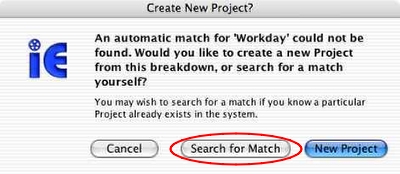
Click “Search for Match” if you are not sure whether this project exists in your system but has changed names.
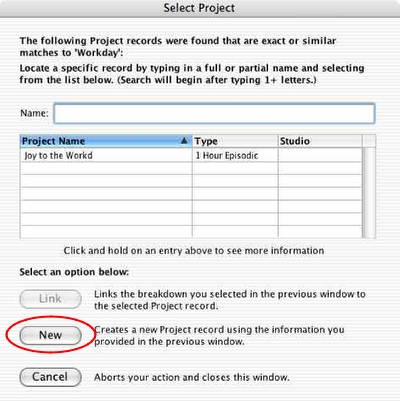
You will see all possible matches (based on the title you enter) and have the option to highlight and link to an existing project if needed. Choose “New” to create a new project record.