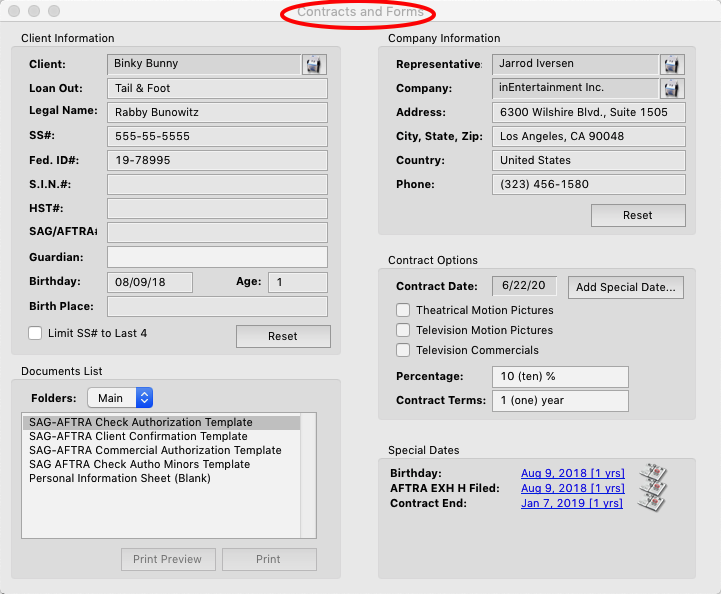“Go” menu
Located between edit and tools, you can access any of the main modules like you would from inEntertainment Home screen.
You can also access any users Call List you have permission to use, and bring the Home screen to the front of your open windows. Additionally, you can access a few other features, such as Client Activity, Appointments Received, Bookings Received, Contracts & Forms, and Mailroom Requests.
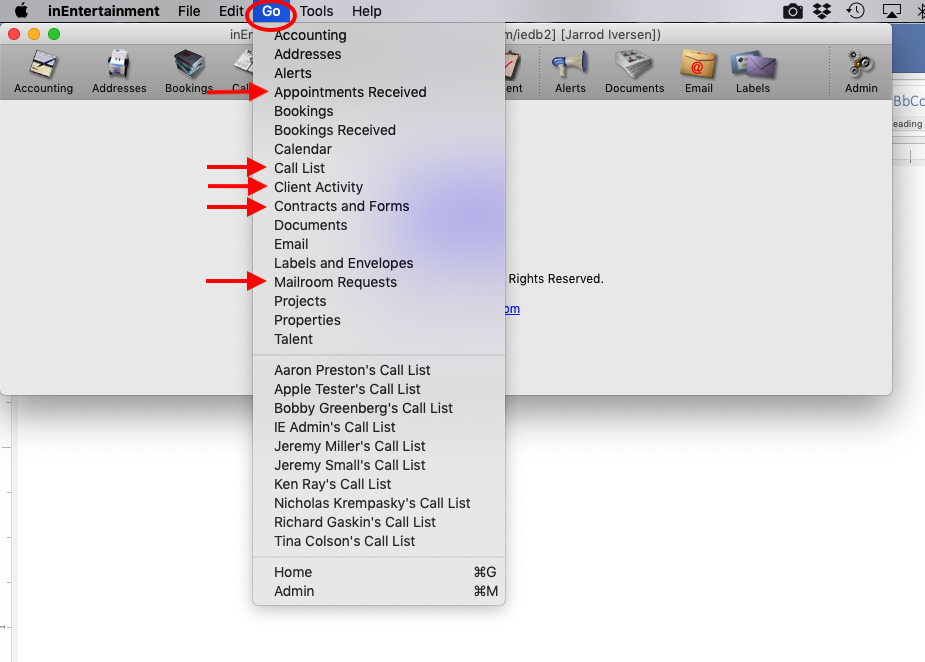
Client Activity, Activity Tab
This allows you to see the activity and/or availability of your clients. You can view one specific client or all at the same time.
Additionally, you can select a category and see only those listed in that category or use a previously created calendar set to display that particular list. You’re able to also show clients that are inactive in your date range (meaning they’re available) and can choose what type of activity you want displayed from Appointments, Bookings, and Avail Notes.
*Note With the exception of Avail Notes, you can’t add or modify any appointments or bookings directly from Client Activity. However, the entries displayed as hyperlinks can be double clicked and will take you to the original appointment or booking.
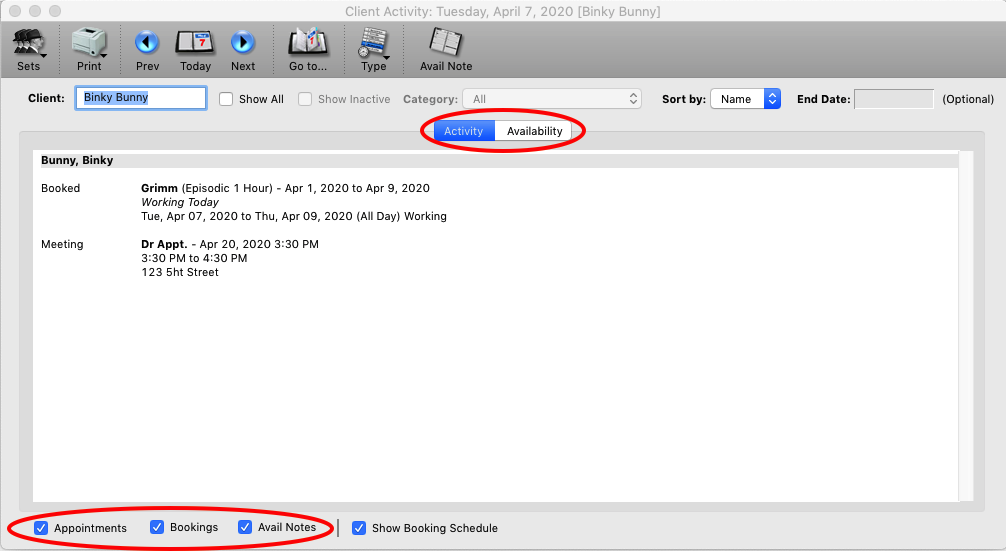
Client Activity, Availability Tab
The Availability tab will show you clients and their schedule for a 2 week period. Clients with a green dot before their name are available for the days being viewed.
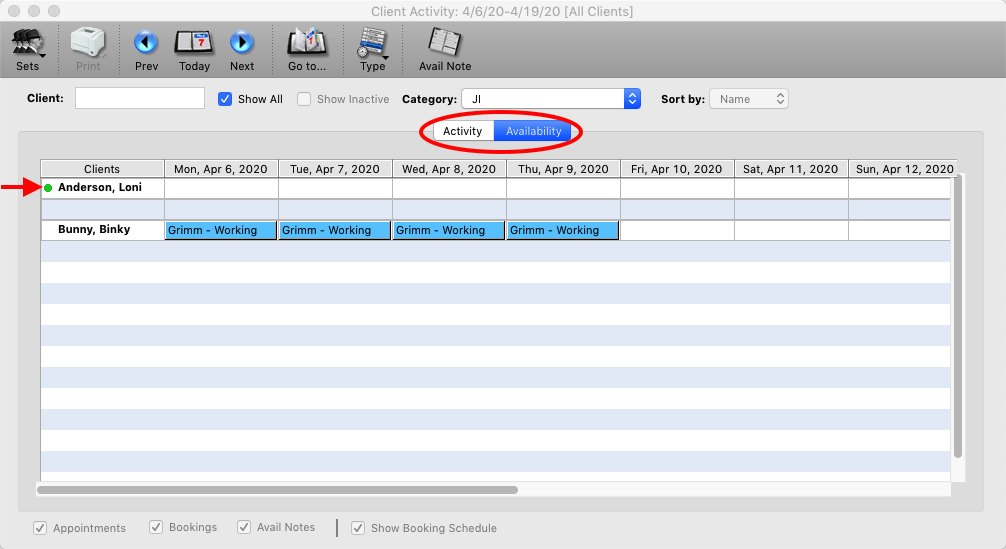
Appointments Received
See a comprehensive list of all appointments in a department for a certain time frame, either by the date they were received or the date of the client’s appointment. Double click on an appointment to view more details from there you can go to the actual appointment on the project.
If you R-Click on an appointment in the list in either the Appt. Status column or Confirmed column, you can update those items for the appointment. You can also view submissions that have been logged into inEntertainment as well.
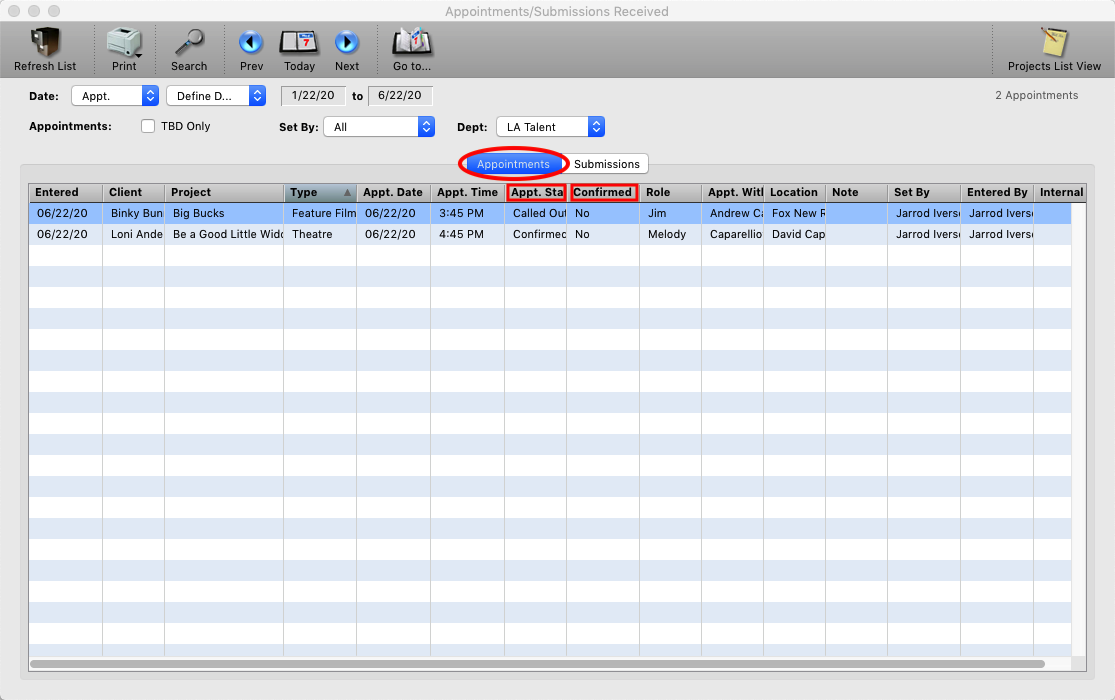
Bookings Received
Allows the user to view all bookings for a given time frame. You have the option to search when bookings was created or when they were last modified, (if you only want to see changes that have been made to existing bookings).
You can also view by specific department, or create a broader list by selecting either commercial bookings or non-commercial bookings.
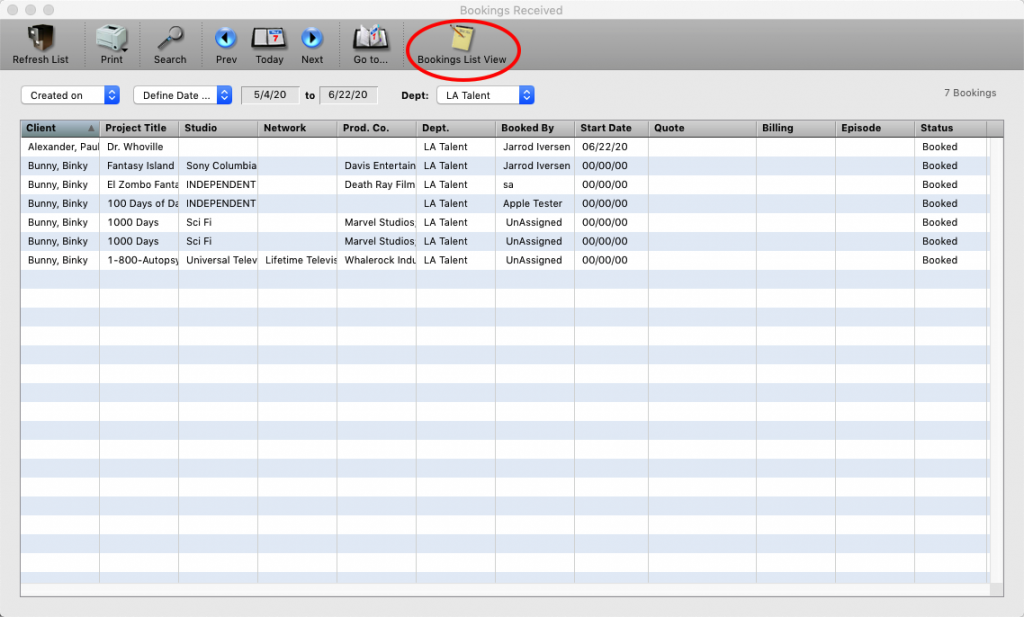
Mailroom Requests
When needing assistance from someone in the mailroom or office manager, you can create a detailed request that will be viewable by anyone that uses your database.
Within this request, you can list what you need done and when you need it completed. We have a detail section so you have the ability to list any instructions or additional notes that may be necessary to complete the assigned task.
Once the request is received, the user can mark that they are working on the task so that you’re aware the request is being completed.
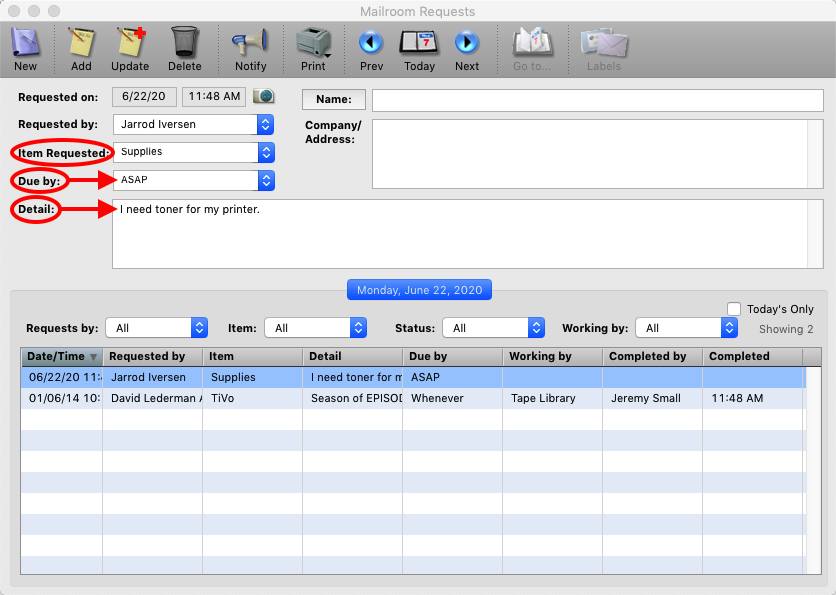
Contracts and Forms
If you have contracts and other forms for your company as MS Word documents, we can turn them into templates to use with inEntertainment. It is possible to group or segregate contracts for different departments.
In the Contracts and Forms window you can also print a blank information sheet for a client to have them fill it out.
Additionally, from this window you can add a special date the client’s address record for when the contract expires.