Step 1
Select the “Search” (magnifying glass) button from the tool bar or the Tools menu.
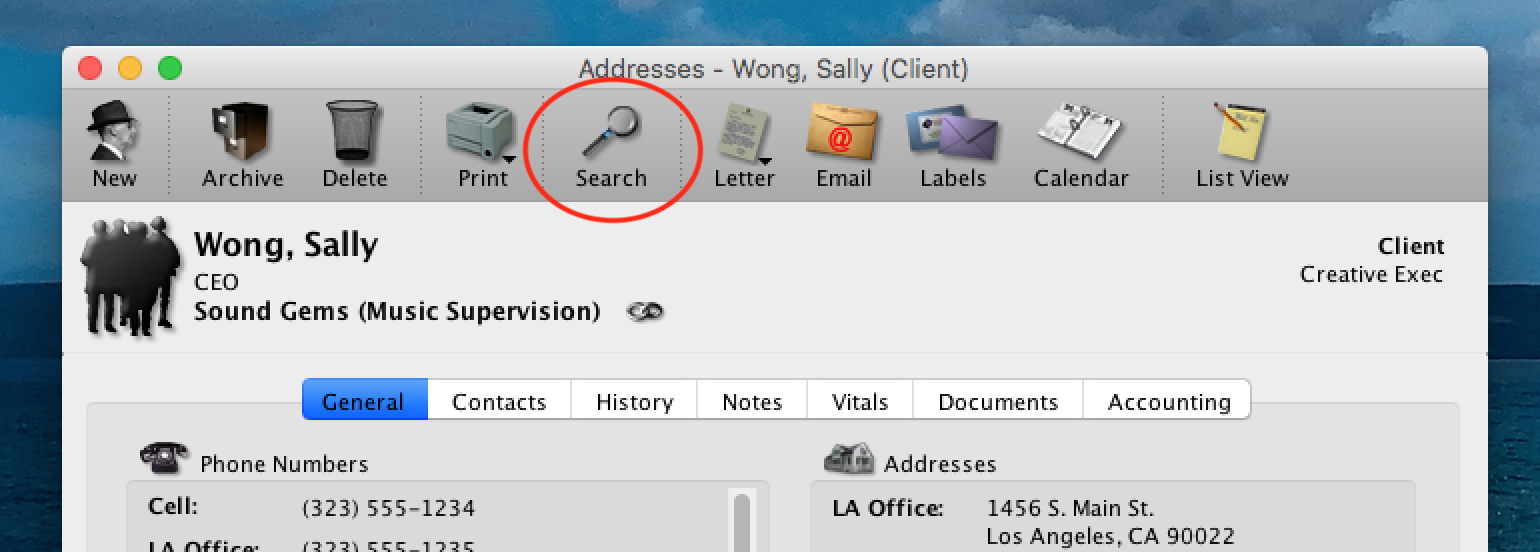
The Search window will appear on your screen. Click on the Addresses tab, if it is not already selected (1).
From the “Report” field at the left of the window, choose “Duplicate Names” from the drop-down list (2).
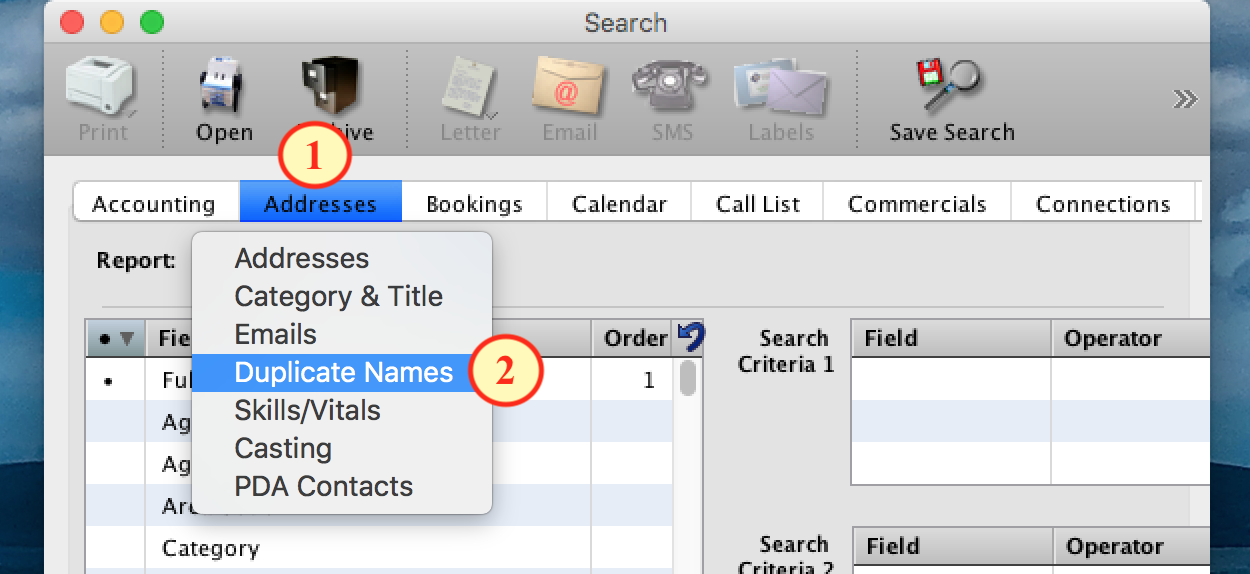
Click the “Search” button on the right side of the window. A list of duplicate names will appear in the results list. Click a column header such as “Company” or “Name” to view the list sorted in different ways.

Step 2
Review the records you wish to Delete, Archive or Merge.
First, highlight the names from the list that you wish to view simultaneously.
To select records in the list use one of the following methods:
All – Command-A on Mac OS or Control-A on Windows.
Continuous – Click and drag OR select the first choice from the list and then while holding down the shift key, select the last line you want to include.
Discontinuous – Hold down the Command Key on Mac OS or the Control Key on Windows

To view the selected records:
Click on the “Open” (rolodex) button in the tool bar (1),
OR
Right-click on Windows or Control-click on Mac OS on any one of the highlighted names. From the drop-down menu, choose “Open Addresses”(2).
The address cards for the selected names will now open up. Review each card’s information on the various tabs (General, Contacts, History, Notes, etc.)
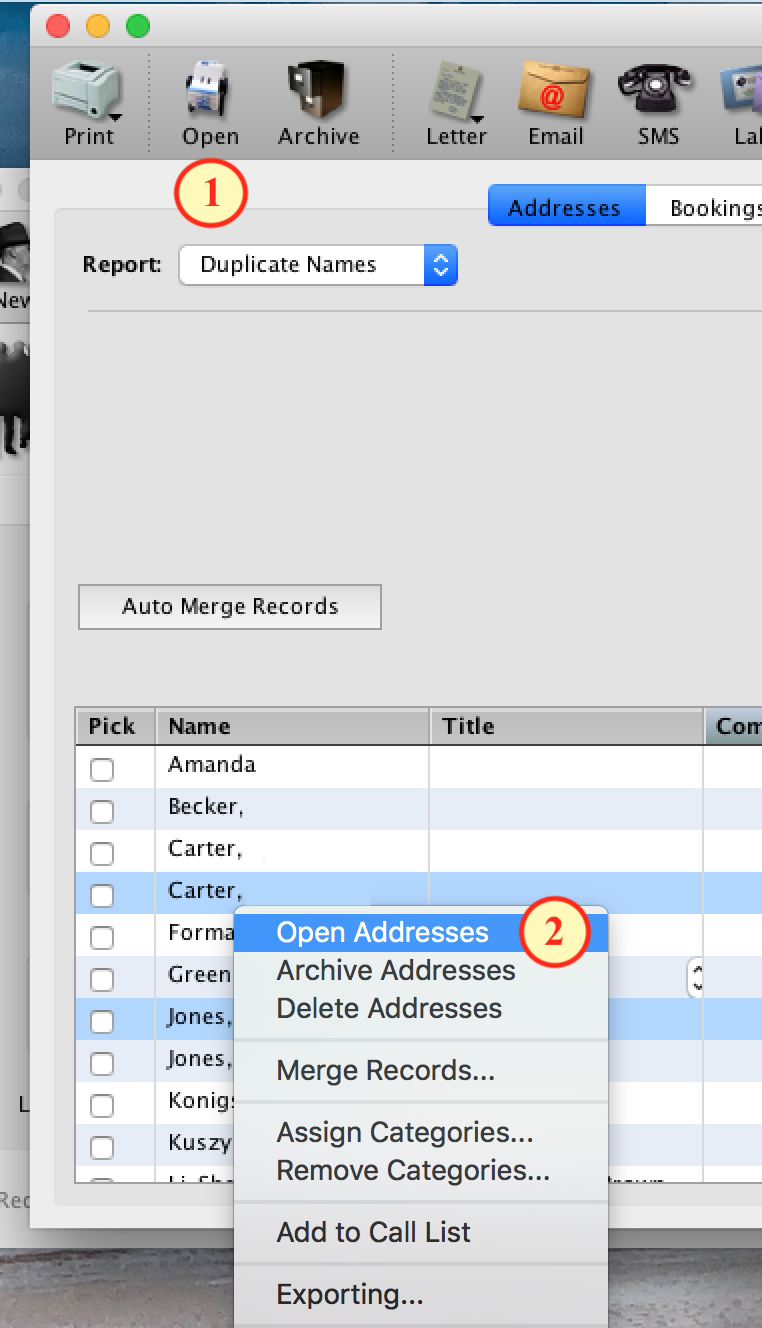
Step 3
Back on the Search screen, decide whether you want to Merge, Archive, or Delete Records.
To access your options:
Right-click for Windows or Control-click for Mac OS on any one of the highlighted names. From the drop-down menu (1), choose “Merge Records”, “Archive Records” or “Delete Records”.
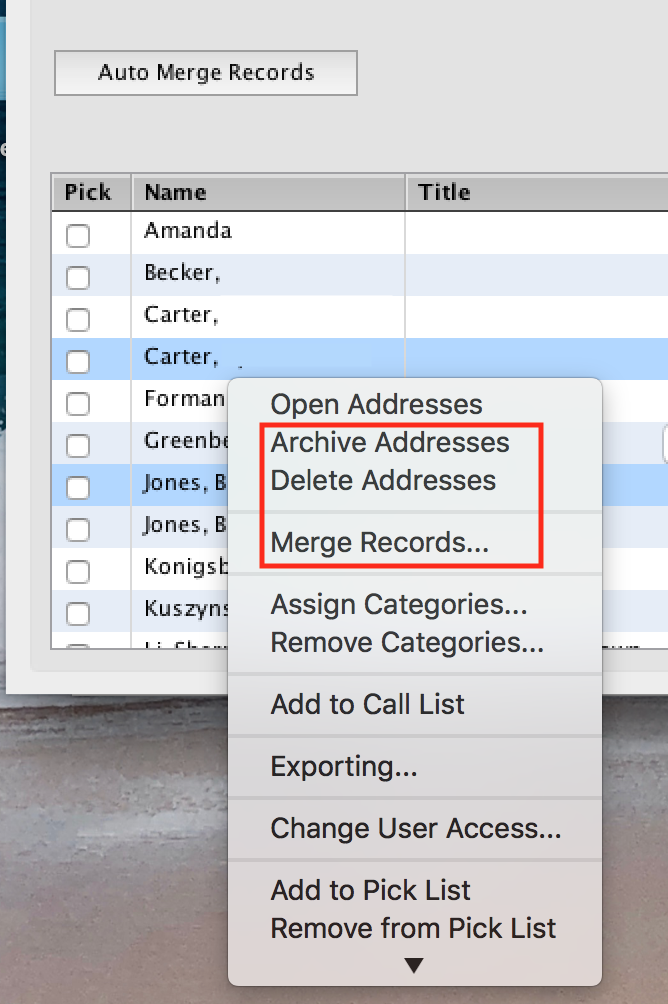
Merge Records
This will prompt you to choose which one of those names will be the new main record.
All Addresses, Phone Numbers, History, Notes and Vitals will be merged onto this record. Only the Company information from the main record will be used. You will not see duplicates of the same address or phone number on the record.
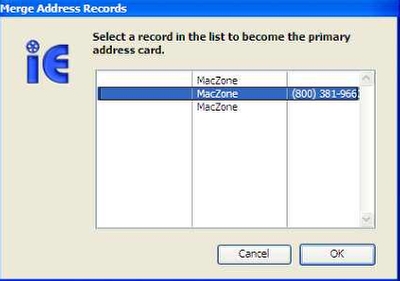
Archive Records
This will allow you to archive the highlighted names. You may also select the Archive (file cabinet) button in the Search menu toolbar (1), or in the toolbar of an open address card (see Step 2).
Delete Records
This will allow you to delete the highlighted names. You may also select the Delete (trashcan) button in the toolbar of an open address card (see Step 2).
Note: You can always go back and restore a deleted or archived address record. From any address card, go to the List View. In the “State” field, select “Archived” or “Deleted” from the drop-down menu and click “Apply & Refresh”. Highlight the record you wish to restore and select the Restore (file cabinet) button in the toolbar.
Step 4
Go back to the search window to work on the next set of duplicate records.
