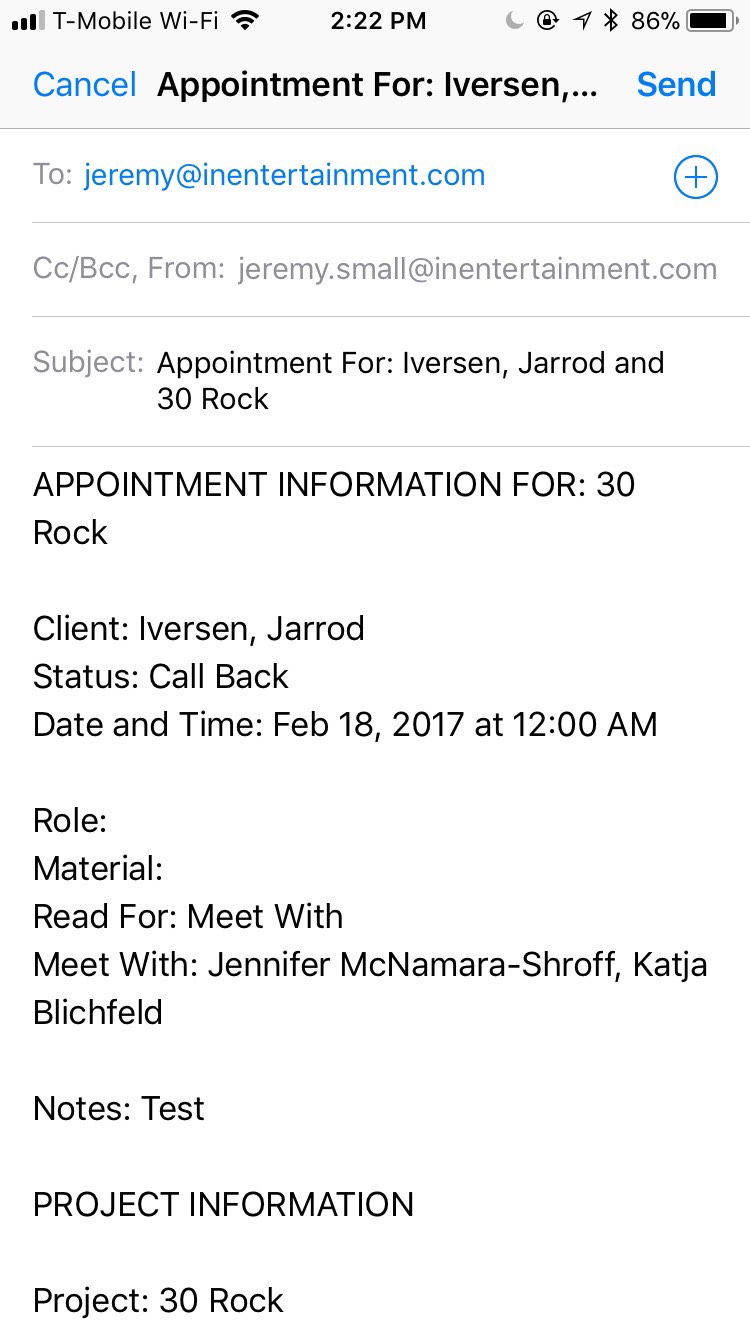Though the icon at the bottom of your screen says Projects, you can also use this part of the program to search your properties as well. To switch from projects to properties, click on the 3-line icon that can be found on the top right of the screen.
Step 1
To retrieve a project from your database, type in the name of what you’re looking for in the search bar and then click on Search.
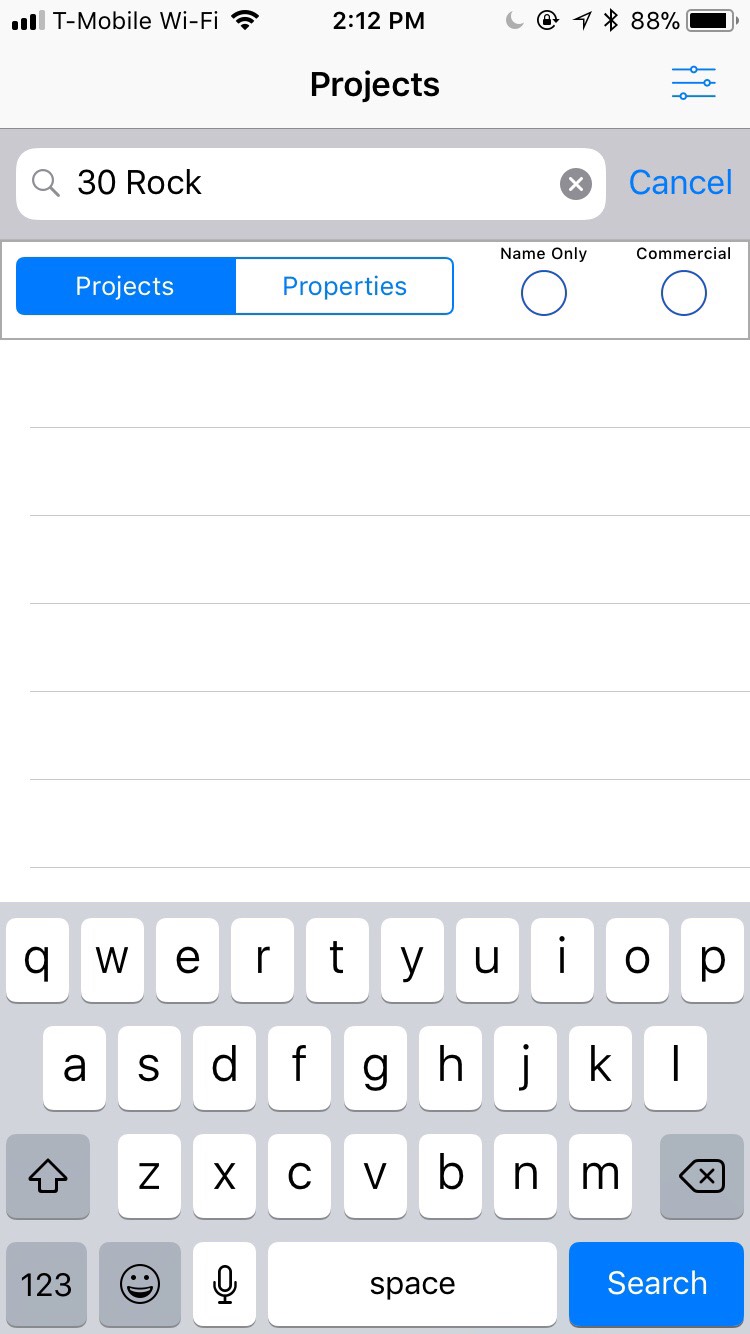
Step 2
Once your results are displayed, click on the project that you want to view.
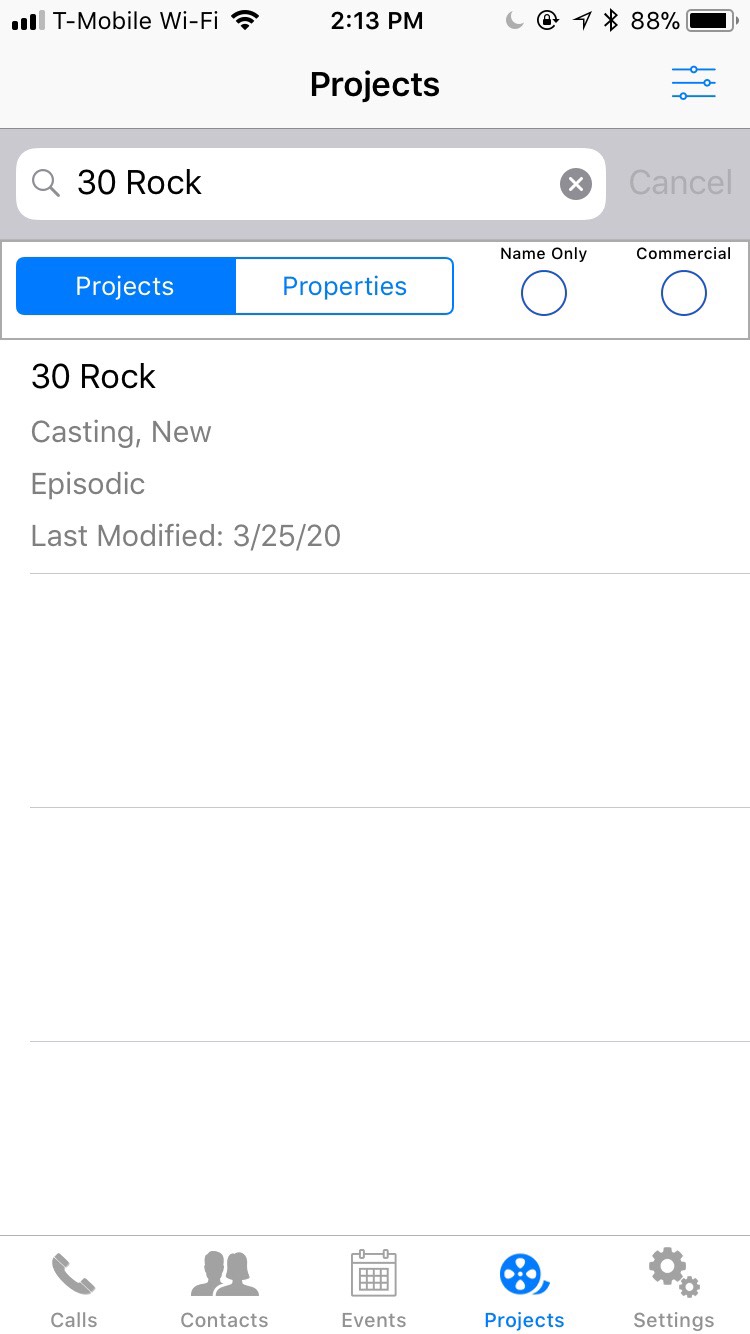
Step 3
Once the project is selected, you will be able to view all the project information, separated into eight different options in which you can click and view.
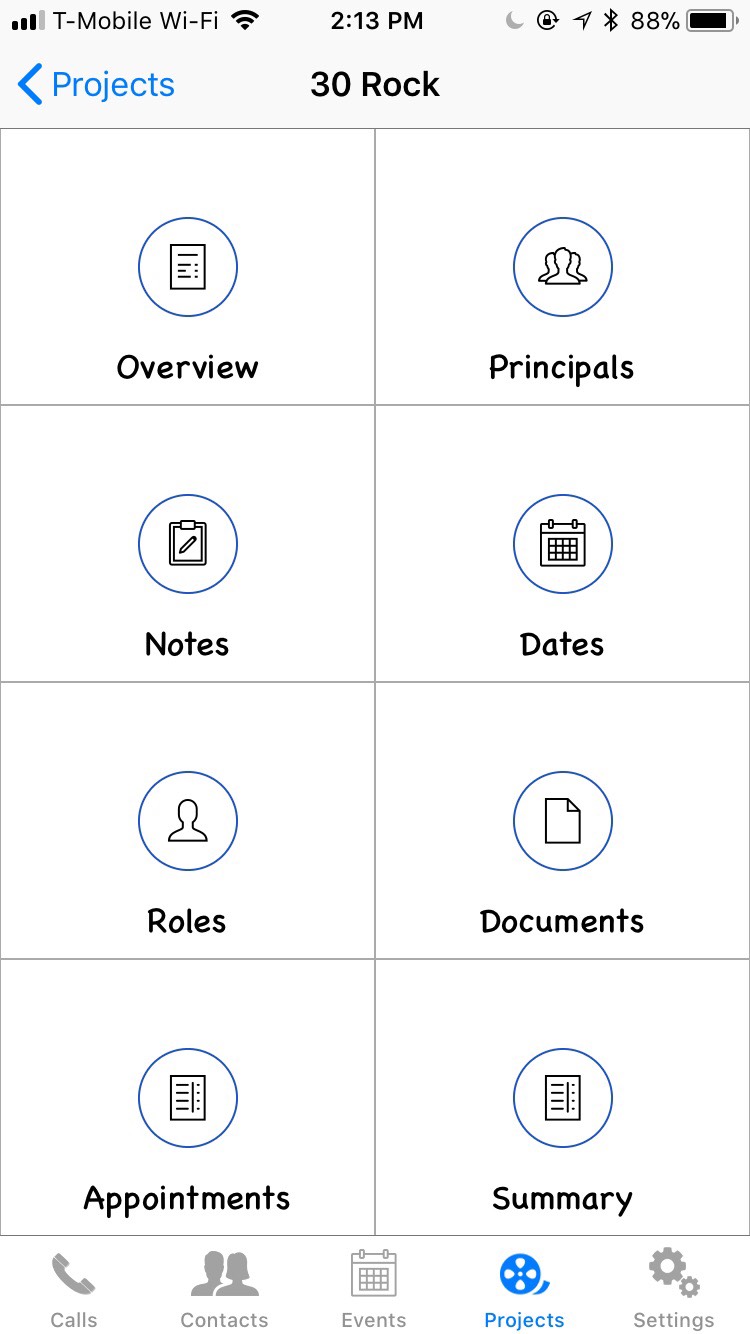
Step 4
Most of the options are for informational purposes only as you can’t edit the information from the mobile app.
Step 5
However, you can input and email out appointments now.